# Echarts概念
# 术语速查
通过官方提供的术语速查网站,可快速查找配置项名词
# 主题样式
通过Echarts主题编辑器编辑并导出主题JSON文件
# dataset(数据集)
# 1.映射数组形式
dataset: {
source: [
['product', '2012', '2013', '2014', '2015'],
['Matcha Latte', 41.1, 30.4, 65.1, 53.3],
['Milk Tea', 86.5, 92.1, 85.7, 83.1],
['Cheese Cocoa', 24.1, 67.2, 79.5, 86.4]
]
}
2
3
4
5
6
7
8
# 2.对象数组形式
dataset: {
// 用 dimensions 指定了维度的顺序。直角坐标系中,如果 X 轴 type 为 category,
// 默认把第一个维度映射到 X 轴上,后面维度映射到 Y 轴上。
// 如果不指定 dimensions,也可以通过指定 series.encode
// 完成映射,参见后文。
dimensions: ['product', '2015', '2016', '2017'],
source: [
{ product: 'Matcha Latte', '2015': 43.3, '2016': 85.8, '2017': 93.7 },
{ product: 'Milk Tea', '2015': 83.1, '2016': 73.4, '2017': 55.1 },
{ product: 'Cheese Cocoa', '2015': 86.4, '2016': 65.2, '2017': 82.5 },
{ product: 'Walnut Brownie', '2015': 72.4, '2016': 53.9, '2017': 39.1 }
]
},
2
3
4
5
6
7
8
9
10
11
12
13
# 3.数据转换
数据转换器"filter"
此处的transform使数据根据Year属性名分成了2011、2012、2013三个组,效果如下图所示
dataset: [
{
source: [
['Product', 'Sales', 'Price', 'Year'],
['Cake', 123, 32, 2011],
['Cereal', 231, 14, 2011],
['Cake', 143, 30, 2012],
['Cereal', 201, 19, 2012],
['Cake', 153, 28, 2013],
['Cereal', 181, 21, 2013]
]
},
{
transform: {
type: 'filter',
config: { dimension: 'Year', value: 2011 }
}
},
{
transform: {
type: 'filter',
config: { dimension: 'Year', value: 2012 }
}
},
{
transform: {
type: 'filter',
config: { dimension: 'Year', value: 2013 }
}
}
]
2
3
4
5
6
7
8
9
10
11
12
13
14
15
16
17
18
19
20
21
22
23
24
25
26
27
28
29
30
31
数据转换器"sort"
此处的transform根据score属性排序、排序方式为asc,效果如图所示
dataset: [
{
dimensions: ['name', 'age', 'profession', 'score', 'date'],
source: [
[' Hannah Krause ', 41, 'Engineer', 314, '2011-02-12'],
['Zhao Qian ', 20, 'Teacher', 351, '2011-03-01'],
[' Jasmin Krause ', 52, 'Musician', 287, '2011-02-14'],
['Li Lei', 37, 'Teacher', 219, '2011-02-18'],
[' Karle Neumann ', 25, 'Engineer', 253, '2011-04-02'],
[' Adrian Groß', 19, 'Teacher', null, '2011-01-16'],
['Mia Neumann', 71, 'Engineer', 165, '2011-03-19'],
[' Böhm Fuchs', 36, 'Musician', 318, '2011-02-24'],
['Han Meimei ', 67, 'Engineer', 366, '2011-03-12']
]
},
{
transform: {
type: 'sort',
// 按分数排序
config: { dimension: 'score', order: 'asc' }
}
}
]
2
3
4
5
6
7
8
9
10
11
12
13
14
15
16
17
18
19
20
21
22
23
转换器支持外部引入
// 首先要注册外部数据转换器。
echarts.registerTransform(ecStatTransform(ecStat).regression);
option = {
dataset: [
{
source: rawData
},
{
transform: {
// 引用注册的数据转换器。
// 注意,每个外部的数据转换器,都有名空间(如 'ecStat:xxx','ecStat' 是名空间)。
// 而内置数据转换器(如 'filter', 'sort')没有名空间。
type: 'ecStat:regression',
config: {
// 这里是此外部数据转换器所需的参数。
method: 'exponential'
}
}
}
],
xAxis: { type: 'category' },
yAxis: {},
series: [
{
name: 'scatter',
type: 'scatter',
datasetIndex: 0
},
{
name: 'regression',
type: 'line',
symbol: 'none',
datasetIndex: 1
}
]
};
2
3
4
5
6
7
8
9
10
11
12
13
14
15
16
17
18
19
20
21
22
23
24
25
26
27
28
29
30
31
32
33
34
35
36
37
# 坐标轴
配置属性 xAxis yAxis
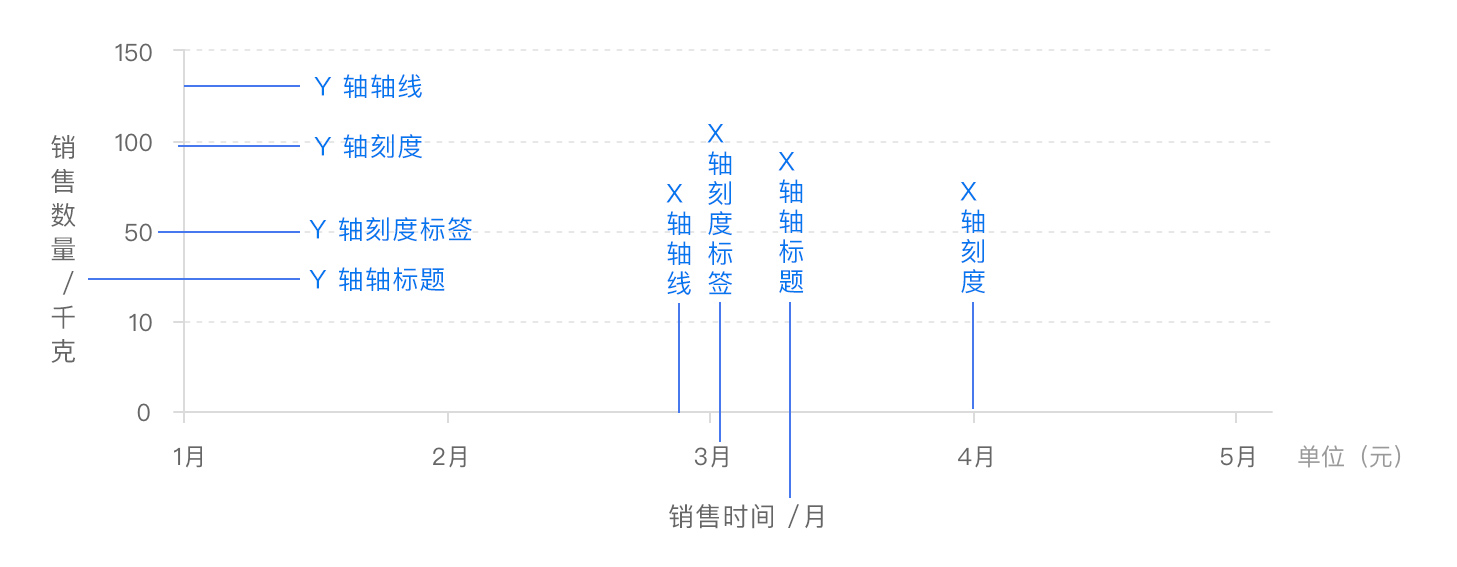
option = {
tooltip: {
trigger: 'axis',
axisPointer: { type: 'cross' }
},
legend: {},
//x轴设置
xAxis: [
{
type: 'category',
axisTick: {
alignWithLabel: true
},
data: [
'1月',
'2月',
'3月',
'4月',
'5月',
'6月',
'7月',
'8月',
'9月',
'10月',
'11月',
'12月'
]
}
],
//y轴设置
yAxis: [
{
type: 'value',
name: '降水量', //轴线名称
min: 0, //轴线最小值
max: 250, //轴线最大值
position: 'right', //降水量位置设置在右边
//设置轴线文字label相关
axisLabel: {
//格式化文本
formatter: '{value} ml'
}
},
{
type: 'value',
name: '温度',
min: 0,
max: 25,
position: 'left', //温度位置设置在左边
axisLabel: {
formatter: '{value} °C'
}
}
],
series: [
{
name: '降水量',
type: 'bar', //降水量设置为条形图
yAxisIndex: 0,
data: [6, 32, 70, 86, 68.7, 100.7, 125.6, 112.2, 78.7, 48.8, 36.0, 19.3]
},
{
name: '温度',
type: 'line', //温度设置为线性图
smooth: true,
yAxisIndex: 1,
data: [
6.0,
10.2,
10.3,
11.5,
10.3,
13.2,
14.3,
16.4,
18.0,
16.5,
12.0,
5.2
]
}
]
};
2
3
4
5
6
7
8
9
10
11
12
13
14
15
16
17
18
19
20
21
22
23
24
25
26
27
28
29
30
31
32
33
34
35
36
37
38
39
40
41
42
43
44
45
46
47
48
49
50
51
52
53
54
55
56
57
58
59
60
61
62
63
64
65
66
67
68
69
70
71
72
73
74
75
76
77
78
79
80
81
82
83
# 图例
图例是图表中对内容区元素的注释、用不同形状、颜色、文字等来标示不同数据列,通过点击对应数据列的标记,可以显示或隐藏该数据列。图例虽然不是图表中的主要信息、却是了解图表信息的钥匙。
属性名: legend
legend: {
type: 'scroll',
orient: 'vertical',
right: 10,
top: 20,
bottom: 20,
data: ['图例一', '图例二', '图例三' /* ... */, , '图例n'],
//控制当前图例显示隐藏
selected: {
图例一: true,
图例二: true,
图例三: false
}
},
2
3
4
5
6
7
8
9
10
11
12
13
14

# 事件与行为
在
Apache ECharts的图表中用户的操作将会触发相应的事件。开发者可以监听这些事件,然后通过回调函数做相应的处理,比如跳转到一个地址,或者弹出对话框,或者做数据下钻等等。
ECharts中的事件名称对应 DOM 事件名称,均为小写的字符串,如下是一个绑定点击操作的示例。
myChart.on('click', function(params) {
// 控制台打印数据的名称
console.log(params.name);
});
2
3
4
# 鼠标事件的处理
1.支持常规的鼠标事件类型,包括
'click'、'dblclick'、'mousedown'、'mousemove'、'mouseup'、'mouseover'、'mouseout'、'globalout'、'contextmenu'事件。2.所有的鼠标事件包含参数
params,这是一个包含点击图形的数据信息的对象,如下格式:
type EventParams = {
// 当前点击的图形元素所属的组件名称,
// 其值如 'series'、'markLine'、'markPoint'、'timeLine' 等。
componentType: string;
// 系列类型。值可能为:'line'、'bar'、'pie' 等。当 componentType 为 'series' 时有意义。
seriesType: string;
// 系列在传入的 option.series 中的 index。当 componentType 为 'series' 时有意义。
seriesIndex: number;
// 系列名称。当 componentType 为 'series' 时有意义。
seriesName: string;
// 数据名,类目名
name: string;
// 数据在传入的 data 数组中的 index
dataIndex: number;
// 传入的原始数据项
data: Object;
// sankey、graph 等图表同时含有 nodeData 和 edgeData 两种 data,
// dataType 的值会是 'node' 或者 'edge',表示当前点击在 node 还是 edge 上。
// 其他大部分图表中只有一种 data,dataType 无意义。
dataType: string;
// 传入的数据值
value: number | Array;
// 数据图形的颜色。当 componentType 为 'series' 时有意义。
color: string;
};
2
3
4
5
6
7
8
9
10
11
12
13
14
15
16
17
18
19
20
21
22
23
24
25
# 用代码控制饼状图轮流高亮
let currentIndex = -1;
setInterval(function() {
var dataLen = option.series[0].data.length;
// 取消之前高亮的图形
myChart.dispatchAction({
type: 'downplay',
seriesIndex: 0,
dataIndex: currentIndex
});
currentIndex = (currentIndex + 1) % dataLen;
// 高亮当前图形
myChart.dispatchAction({
type: 'highlight',
seriesIndex: 0,
dataIndex: currentIndex
});
// 显示 tooltip
myChart.dispatchAction({
type: 'showTip',
seriesIndex: 0,
dataIndex: currentIndex
});
}, 1000);
2
3
4
5
6
7
8
9
10
11
12
13
14
15
16
17
18
19
20
21
22
23
24
# 监听“空白处”的事件
有时候,开发者需要监听画布的“空白处”所触发的事件。比如,当需要在用户点击“空白处”的时候重置图表时。
在讨论这个功能之前,我们需要先明确两种事件。zrender 事件和 echarts 事件。
myChart.getZr().on('click', function(event) {
// 该监听器正在监听一个`zrender 事件`。
});
myChart.on('click', function(event) {
// 该监听器正在监听一个`echarts 事件`。
});
2
3
4
5
6
zrender 事件与 echarts 事件不同。前者是当鼠标在任何地方都会被触发,而后者是只有当鼠标在图形元素上时才能被触发。事实上,echarts 事件是在 zrender 事件的基础上实现的,也就是说,当一个 zrender 事件在图形元素上被触发时,echarts 将触发一个 echarts 事件给开发者。
有了 zrender 事件,我们就可以实现监听空白处的事件,具体如下:
myChart.getZr().on('click', function(event) {
// 没有 target 意味着鼠标/指针不在任何一个图形元素上,它是从“空白处”触发的。
if (!event.target) {
// 点击在了空白处,做些什么。
}
});
2
3
4
5
6
